Tough TG-6 Support Topics
The battery in my TG-6 camera drains quickly.
There are a total of three GPS related settings. All three must be turned off to keep the camera from seeking a GPS lock and using battery power. These setting can drain battery power even if the camera is turned off.
1. Record GPS location, in Custom Menu “Gear” G must be turned to OFF.
2. Log switch on the top of camera must be in the OFF position.
3. When the Auto Time Adjust setting in Clock Settings, located in the “Wrench” Setup menu is turned on. This setting uses GPS data to keep the time settings up to date. Turn this setting off to stop the GPS icon from flashing and reduce battery drain.
MENU > Setup Menu (wrench) > Time Settings (clock) > Auto Time Adjust (switch to OFF)
What differentiates the TG-6 from the TG-5?
 |
 |
|
|---|---|---|
| Release Date | July 2019 | June 23, 2017 |
| Effective Pixels | 12 million pixels 1/2.3 CMOS |
|
| Image Processor | TruePic VIII | |
| Monitor | 3.0 inches, Approx. 1,040,000 dots, TFT color LCD | 3.0 inches, Approx. 460,000 dots, TFT color LCD |
| Zoom | Optical Zoom: 4x | |
| Digital Teleconverter | Standard shooting mode: 2x Microscope mode: 2x / 4x |
Standard shooting mode: Not available Microscope mode: 2x / 4x |
| Focal Length | 4.5 mm - 18.0 mm (25 mm - 100 mm equivalent in 35 mm photography) |
|
| Focus Mode | AF (Face Priority, ESP, Spot, AF Tracking), MF (Focus Peaking, MF Magnify), Super Macro (AF, MF) |
AF (Face Priority, ESP, Spot, AF Tracking), MF (Focus Peaking, MF Magnify) |
| Shooting Range | Standard mode: 0.1 m to infinity Microscope mode: 0.01 m to 0.3 m Super Macro mode: 0.01 m to 0.3 m |
Standard mode: 0.1 m to infinity Microscope mode: 0.01 m to 0.3 m |
| ISO | AUTO Manual: ISO100 - 12800 |
|
| Image Stabilization | Still Pictures: CMOS-shift Movies: Electronic |
|
| Shooting Mode | P (Program mode), iAUTO, A (Aperture Priority), Custom mode 1, Custom mode 2, Movie, Underwater (Underwater snap, Underwater wide, Underwater macro, Underwater microscope, Underwater HDR), Microscope (Microscope, Focus stacking*, Focus bracket**, Microscope control), SCN (Scene) * The number of shots and the length of time the camera waits before shooting starts can be selected. ** The length of time the camera waits before shooting starts can be selected. |
P (Program mode), iAUTO, A (Aperture Priority), Custom mode 1, Custom mode 2, Movie, Underwater (Underwater snap, Underwater wide, Underwater macro, Underwater HDR), Microscope (Microscope, Focus stacking, Focus bracket, Microscope control), SCN (Scene) |
| Art Filters | 16 art filters + filter variation (I - III): Pop Art (I, II), Soft Focus, Pale&Light Color (I, II), Light Tone, Grainy Film (I, II), Pin Hole (I, II, III), Diorama (I, II), Cross Process (I, II), Gentle Sepia, Dramatic Tone (I, II), Key Line (I, II), Watercolor (I, II), Vintage (I, II, III), Partial Color (I, II, III), Bleach Bypass (I, II), Instant Film |
14 art filters + filter variation (I - III): Pop Art (I, II), Soft Focus, Pale&Light Color (I, II), Light Tone, Grainy Film (I, II), Pin Hole (I, II, III), Diorama (I, II), Cross Process (I, II), Gentle Sepia, Dramatic Tone (I, II), Key Line (I, II), Watercolor (I, II), Vintage (I, II, III), Partial Color (I, II, III) |
| Scene Modes | 16 scene modes: Portrait, e-Portrait, Landscape, Portrait + Landscape, Nightscape, Hand-held Starlight, Portrait + Nightscape, Sunset, Fireworks, Candlelight, Children, Sport, Beach & Snow, Live Composite, Panorama, Backlight HDR |
|
| Picture Modes | i-Enhance, Vivid, Natural, Muted, Portrait, Monotone, Custom, e Portrait, Underwater, Art Filters | i-Enhance, Vivid, Natural, Muted, Portrait, Monotone, Custom, e Portrait, Art Filters |
| Pro Capture Mode | Available | |
| Interval Shooting | max 299 frames | |
| Date / Time Imprint (For Still Images) |
Available | Not available |
| Image Size (Still Pictures) * when aspect rate is 4:3 |
L (4000 x 3000) M (3200 x 2400) S (1280 x 960) |
|
| RAW+JPEG Shooting | Available RAW mode or RAW+JPEG mode |
|
| Images Size (Movies) | 4K (3840 x 2160) 30/25p FHD (1920 x 1080) * HD (1280 x 720) * FHD HS 120fps (1920 x 1080) HD HS 240fps (1280 x 720) SD HS 480fps (640 x 360) * Bit rate (compression) and frame rate (fps) can be changed. |
|
| Logging Function | GPS information, manometer, compass and thermometer | |
| Connection to Smartphone (Using smartphone application OI.Share and OI.Track) | Built-in Wi-Fi available OI.Share: Remote Control function, Import Photos, Geotag function, Easy Setup function OI.Track: Update A-GPS data, Import GPS logging information, Easy Setup function |
|
| Memory | SD, SDHC, SDXC cards (UHS-I compatible) Eye-Fi cards not compatible |
SD, SDHC, SDXC cards (UHS-I compatible), Eye-Fi cards |
| Internal Memory | Not available | |
| Battery / Number of Shots per Charge | Lithium Ion Rechargeable Battery (LI-92B) Approx. 340 shots |
|
| Connector | USB microB connector HDMI micro connector (TypeD) |
|
| Waterproof / Dustproof | 15m waterproof / Dustproof available | |
| Crushproof | 2.1 m | |
| Freezeproof | - 10℃ | |
| Anti-fog | Available | |
| Underwater Housing (Sold Separately) | PT-059 | PT-058 |
| Optional Accessories for Macro Shooting (Sold Separately) | LED Light Guide (LG-1) Flash Diffuser (FD-1) |
|
| Conversion Lens (Sold Separately) | Fisheye Converter (FCON-T02) * Fisheye Converter (FCON-T01) * Teleconverter (TCON-T01) * |
Fisheye Converter FCON-T01 * Teleconverter TCON-T01 * |
| Dimensions | 113.0 mm (W) x 66.0 mm (H) x 32.9 mm (D) / 4.4" (W) x 2.6" (H) x 1.3" (D) | 113.0 mm (W) x 66.0 mm (H) x 31.9 mm (D) / 4.4" (W) x 2.6" (H) x 1.3" (D) |
| Weight (Battery and Media Card Included) | 253g | 250g |
| Color | Red / Black | |
| Refer to the Product's Page | TG-6 | TG-5 |
- * The CLA-T01 converter lens adapter (sold separately) is required for use with the Fisheye Converter and Teleconverter Lens.
How close can the camera focus?
The following table describes how close you can move the TG-6 to a subject keeping the picture in focus:
| Shooting Mode | Shooting Range (from the lens to the subject) |
|---|---|
| Standard | from 0.1 m to infinity |
| Super Macro AF / MF |
from 0.01 m to 0.3 m |
| Microscope |
from 0.01 m to 0.3 m |
Super Macro AF / MF
You can take pictures as close as 0.01 m to 0.3 m from the lens to the subject if you set the AF mode to Super Macro AF or Super Macro MF in P, A and Movie mode.
What kinds of shooting modes are available for underwater photography?
Underwater mode enables you to take underwater pictures in appropriate settings by selecting a sub mode best suited for the subject or scene. The TG-6 camera is waterproof up to depths of 15 meters without a separate sold underwater housing.

Turn the mode dial to ![]() (Underwater mode) for underwater photography. Select the appropriate shooting mode from
(Underwater mode) for underwater photography. Select the appropriate shooting mode from ![]() (Underwater Snapshot),
(Underwater Snapshot), ![]() (Underwater Wide),
(Underwater Wide), ![]() (Underwater Macro) and
(Underwater Macro) and ![]() (Underwater Microscope) and
(Underwater Microscope) and ![]() (Underwater HDR) using the arrow pad Right and Left button or the control dial.
(Underwater HDR) using the arrow pad Right and Left button or the control dial.
When the mode dial is already set to ![]() (Underwater mode), press the arrow pad Left button to select other sub modes.
(Underwater mode), press the arrow pad Left button to select other sub modes.
Available Underwater modes:
| Sub mode | Description |
|---|---|
Underwater Snapshot |
 Optimized for underwater photography that uses natural light. (e.g. in swimming pools or shallow waters) |
Underwater Wide |
 Suitable for shooting underwater in dim light, optimizing flash mode, auto focus and white balance for the appropriate settings. |
Underwater Macro |
 Suitable for shooting close-up view underwater. |
Underwater Microscope |
 This mode enables you to take pictures as close as 1 cm. |
Underwater HDR |
 Suitable for contrasting underwater scenes. This mode captures multiple images and merges them into one, properly exposed image. This mode may not function well for shooting a fast moving subject. |
Note:
- The camera should not be used underwater exceeding 60 minutes or at depths that exceed 15 meters.
- For using the camera at the depths exceeding 15 meters, use the underwater housing PT059 (sold separately) that protects the camera down to depths of 45 meters. Sensor systems such as GPS and atmosphere pressure do not operate correctly while using the underwater housing.
What kinds of Microscope modes are available?
![]() (Microscope mode) lets you shoot from as close as 1cm and as close as 30 cm to your subject. You can shoot images with long depth of field, and perform focus bracket shooting with setting the number of shots. (In normal shooting mode like P mode, you can shoot from 10 cm at the closest distance.)
(Microscope mode) lets you shoot from as close as 1cm and as close as 30 cm to your subject. You can shoot images with long depth of field, and perform focus bracket shooting with setting the number of shots. (In normal shooting mode like P mode, you can shoot from 10 cm at the closest distance.)

Turn the mode dial to ![]() (Microscope mode). Select the appropriate sub mode from Microscope, Focus Stacking, Focus Bracketing and Microscope Control.
(Microscope mode). Select the appropriate sub mode from Microscope, Focus Stacking, Focus Bracketing and Microscope Control.
When the mode dial is already set to ![]() (Microscope mode), press the arrow pad Left button to select other sub modes.
(Microscope mode), press the arrow pad Left button to select other sub modes.
Available Microscope modes:
| Sub Mode | Description |
|---|---|
Microscope |
 This mode lets you shoot from as close as 1 cm to your subject. You can shoot with shooting magnification of 7x (35 mm equivalent) when using the optical zoom. |
Focus Stacking |
 The camera shoots a number of images, automatically shifting the focus in each image. The images are combined into a composite image with a large depth of field. Two images are recorded; the first frame and the composite image. The number of frames per shot and waiting time can be set after selecting The following settings are available:
|
Focus BKT (Focus Bracketing) |
 The camera shoots a number of images, automatically shifting the focus in each image. The waiting time, number of shots and focus steps can be set after selecting The following settings are available:
|
Microscope Control |
 Optimized for close-ups with the subject magnified on the monitor. You can change the magnification level to 1x, 2x or 4x by pressing the arrow pad Right button. Up to 44.4x (35 mm equivalent: 28x) is possible when using the zoom simultaneously. For example, when shooting from as close as 1 cm to the subject, a 1 mm subject can be magnified to up to 44 mm on the monitor. At high magnification levels, the image may become grainy. For using the flash or LED light in Microscope Control, press the [OK] button to display the Live Control and select the flash setting with the arrow pad Up and Down button. |
Note:
- Shooting distance in Microscope mode is from 1 cm to 30 cm.
- The use of tripod is recommended for shooting in Focus Stacking or Focus BKT.
Accessories (sold separately) useful for shooting in Microscope mode:
Useful accessories (sold separately) are available to utilize the built-in flash or LED illuminator of the TG-6 for shooting in Microscope mode.
- Flash Diffuser FD-1

FD-1 is useful for macro shooting or taking pictures of insects in a low-light environment. Improved light distribution makes it possible to darken the background and make the subject stand out better.
The FD-1 can be used under water.
- LED Light Guide LG-1

LG-1 uses the camera's built-in LED light to evenly illuminate a subject to avoid shadows on the subject. The LG-1 cannot be used under water.
What differentiates the LED Light Guide LG-1 from the Flash Diffuser FD-1?
 LED Light Guide LG-1 |
 Flash Diffuser FD-1 |
|
| Compatible Cameras | TG-6, TG-5, TG-4, TG-3, TG-2, TG-1 | TG-6, TG-5, TG-4* (*Firmware update is required for the TG-4) |
| Light Source | Built-in LED light | Built-in flash |
| Shooting Distance | 1 - 10 cm *The distance from the lens front |
2 - 30 cm *The distance from the lens front |
| Underwater Usage | Not usable | Usable |
| Light Control | Not available | Available * 2 light volumes can be selected on the FD-1: |
LED Light Guide LG-1
The LED Light Guide LG-1 uses the LED on the front of the camera to illuminate your subject.
In addition to lighting your subject while the image is taken, the LG-1 also assists in composing your image, as the constant light source illuminates the subject. When using the LG-1 the camera's closest focusing distance is 1 cm, allowing the camera to lay flat on the subject and still focus.
Flash Diffuser FD-1
The Flash Diffuser FD-1 uses the in-camera flash to illuminate your subject.
The in-camera flash offers a significant increase in the amount of light. This increase in light allows for usage of lower ISO settings and faster shutter speeds, as well as an increased working distance. The FD-1 can also be utilized under water. The camera's closest focusing distance to the subject is 2cm.
When using the FD-1
- To use the Light Control on TG-4, update the firmware of your camera.
- You can attach the FD-1 to the TG-3, TG-2 and TG-1 camera, but results may vary because the firmware does not support these products.
How do I attach a converter or a lens filter to the TG-6 using the converter lens adapter CLA-T01?
Converter lens adapter CLA-T01:

The converter lens adapter CLA-T01 (sold separately) is required to attach the Teleconverter TCON-T01 or Fisheye converter FCON-T01 to the TG-6. You can also use the converter lens adapter CLA-T01 to attach a 40.5 mm lens filter that is 6 mm thick or less.
Before attaching the CLA-T01 to the TG-6, remove the lens ring from the camera.
Note:
- A lens cap is included with the CLA-T01.
- The lens ring on the TG-6 is only cosmetic and has no effect on the waterproof or dustproof ability of the camera.
How to attach or remove the lens ring:
- To remove the lens ring, rotate the lens ring in the remove direction (to the left) while pressing down the remove button (
 ).
). - To attach the lens ring, align the white circle marks on the camera and lens ring, and then rotate the lens ring to the right until you hear a click. Do not press the remove button while attaching the lens ring.

How to attach a conversion lens / filter using the CLA-T01
- * You can attach and remove the CLA-T01 in the same procedure as attaching or removing a lens ring.
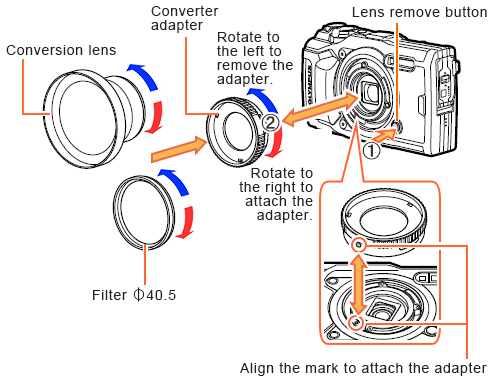
Note:
- Filters cannot be attached directly to the camera.
- When a filter that is 6 mm thick or more is attached, vignetting may occur in the corners of the images. In that case, use a thin mount or slim type of filter instead.
- The image quality when using a filter is not guaranteed.
- A filter and a Fisheye converter FCON-T01 / FCON-T02 cannot be used simultaneously.
Can I print the date and time on my pictures?
Yes, you can print the date and time on your pictures.
When the pictures are taken with the Date Stamp function set to On, the date and time is imprinted on the captured pictures.
The printed date and time cannot be erased from the pictures after captured with this function.
The following procedure explains how to print the date and time on your pictures.
1. Press the [MENU] button. In Shooting Menu 2, select Date Stamp and press the [OK] button.
2. Select a desired setting from Date, Time, and Date + Time using the arrow pad Up and Down button.
Press the [OK] button.
3. An icon is displayed at the top of the monitor when Date Stamp is set to On.

Note:
- Make sure to set the camera clock for setting the Date Stamp.
- You cannot include the date and time later using the camera function if your pictures are taken with the Date Stamp set to Off.
- If the camera clock is set, you can include the date and time even on the pictures taken with Date Stamp set to Off using the Photo Print function in Olympus Workspace software.
Shooting modes and settings that cannot be used with the Date Stamp function
When the following setting is On, the Date Stamp function is turned off. The Date icon on the monitor disappears. (The Date Stamp cannot be set to On in the menu.)
| Shooting mode |
e-Portrait Handheld Starlight Backlight HDR Panorama Underwater HDR Focus Stacking Focus Bracketing Movie recording |
| Drive |
Sequential Low Sequential High Pro Capture |
| Image quality mode |
RAW RAW+JPEG |
| Picture mode |
e-Portrait ART modes |

