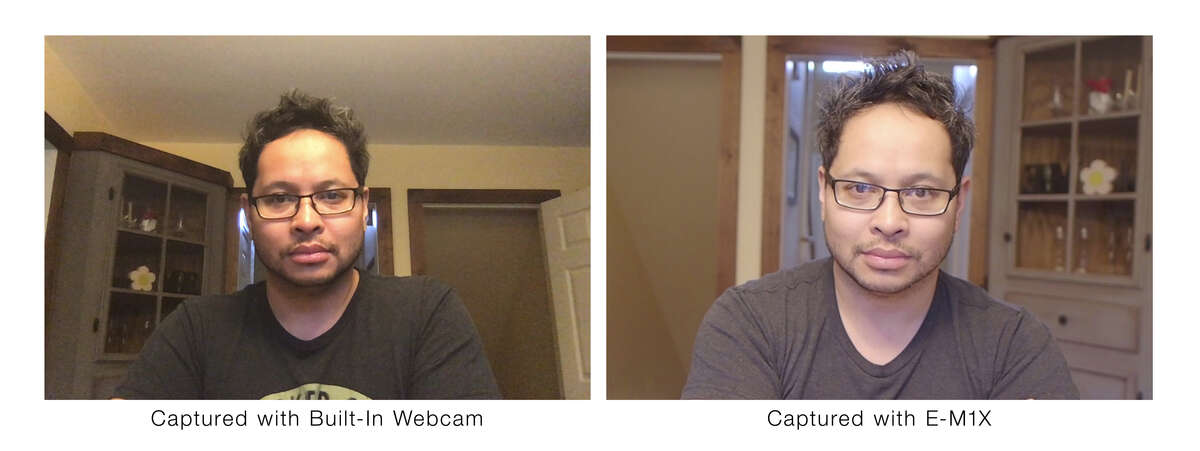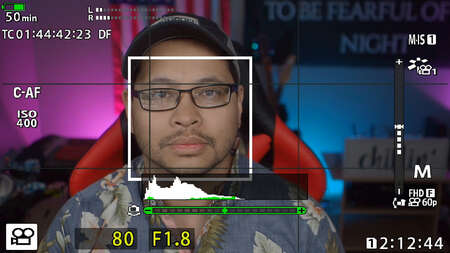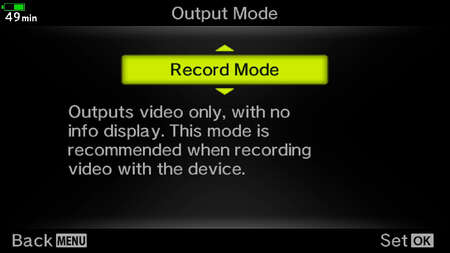Especially during times of social isolation, live streaming is a staple across almost every social network. It's how many people do business, how gamers gain a following, and how many families connect across long distances.
You've already spent the money on a high-quality Olympus camera system, why not use it to your advantage? The difference between the output from your Olympus camera and a run-of-the-mill webcam is staggering. Here's a guide to get started streaming with the Olympus gear that you already own!
OM-D Webcam Beta software
Whether you’re connecting with loved ones or collaborating with colleagues from home, video streaming is now more important than ever. We’re excited to introduce Olympus’ OM-D Webcam Beta software! This free beta software allows you to use select OM-D cameras in conjunction with video conferencing applications.
Getting Started
Your Olympus Camera
You'll first need your Olympus camera, with "clean HDMI out." Clean HDMI out means that the output from the camera doesn't have all the camera info in the view. As of this writing, the compatible cameras are:
HDMI Capture device
This device turns your camera into a webcam usable by most video conferencing and streaming programs on your Mac or PC. I personally use the El Gato Cam Link 4k. There are many other different capture cards available, but this one I've found from personal experience is the one with the least issues and a real 'plug-and-play' interface.
Note: if you have an El Gato HD60s, you can use that too as a webcam, but only on PCs.
Power
If you plan on just zooming with your family, attending a few small meetings with co-workers, or even a quick video game stream, the BLH-1 (Battery for E-M1 Mark II, Mark III, and E-M1x) have a streaming life span of about 100 minutes. If you plan to go longer or use it all day, then you'll have to find an external power source.
There are two places to find this, using the AC Adapter for your camera or finding a dummy battery with power. Please note that third-party non-Olympus products may damage your device, so be sure to purchase the correct Olympus accessory to provide constant power.
If you have the E-M1X, E-M1 Mark III, E-M5 Mark III, you have the option to plug in the USB plug to charge in-between streaming sessions.
Step-by-Step Setup
- Set your camera's HDMI mode to record mode. This setting is under the video menu in your camera menu.
- Put your camera into video mode.
- Set your camera to MOV FHD 60p. I've found this is the best mode for live streaming as it outputs a 1080/60p signal, which is fully compatible with the Cam Link.
- I've set my video Manual mode, but you may use Aperture mode too. Be sure to have your F-Stop as low as possible for your lens.
- Plug the Micro-HDMI cable into your camera.
- Plug the HDMI cable from your camera into your capture device.
- Plug your capture device into your computer.
- If you're using the El Gato Cam Link, the camera should pop up instantly as a usable webcam device in all the major meeting software. This can used on: Zoom, Microsoft Teams, Google Hangouts, Facebook Messenger, OBS, SLOBS, and even using for Facetime on Mac*.
* For Mac users, if the cam link is plugged in and blinks and then shuts off, reset your PRAM. Instructions here: https://support.apple.com/en-us/HT204063
Lens Recommendations
Let's get down to the best part of using your Olympus camera for streaming, M.Zuiko lenses! People will notice the quality of your video feed immediately. My recommendations are:
- M.Zuiko 12mm F2.0: This lens provides a broad view without distorting your face and still give you some good defocused background.
- M.Zuiko 17mm F1.8: Zooms in a little bit more, but still provides an excellent picture for streaming.
- M.Zuiko 12-40mm F2.8 PRO: Versatile lens, if you want to use it wide or zoomed-in, at F2.8 it still provides a bit of defocused background.
Other lenses: You can use any Olympus lens depending on your needs, play around with it, the sky is the limit.
Tips and Tricks
Camera Angle. Now that you have a camera separate from your computer, for the most flattering angle of view, place the camera a little bit above your face, not straight on.
Lighting: If you can, get some good constant light. I talk about this in the going beyond section, but it will help immensely.
Now that you've set it up, get ready for some comments! I don't think I've ever shown up to a meeting without someone commenting about how good the video quality is coming from my end. Using an already stellar Olympus camera system for video is a win-win. I hope you have fun with this, as I have!
Going Beyond
So if you're like me, and you want a bit more than just a simple streaming setup.
This guide is a good jumping-off point into the streaming world. But let's start to upgrade components.
A Mic Goes a Long Way
Until now, you've most likely used either the on-camera mic or the mic on your computer. There are a few more options to consider:
- The Olympus ME31 which can plug right into your microphone in and provide high-quality sound capture using an analog mic input.
- Using a USB mic, which is a condenser mic that you can switch between Omni-directional, cardioid, bi-directional, and stereo mode.
- Using an XLR mic into a USB mixer for people who want more control over their sound before it hits their computer.
Lighting
Video lighting is tough. Many videographers know that video lighting requires so much more light than photography because of the constraints that video production has.
My recommendation for stream lighting is continuous lighting. Out of the box, they provide soft adjustable light. Ring lights also work, but have some limitations and can be pretty bulky at times.
OBS/SLOBS
If you ever want to live stream to Facebook, Twitch, or even to your co-workers and need to use more than just your camera, I'd consider looking into Open Broadcaster Software (OBS). OBS will open up a whole new world of possibilities of overlays, multiple cameras, widgets, desktop sharing, and more. Stream Labs OBS is a more commercial platform with a paid subscription option.
Vlogs/Podcasts
This system is also great for recording your own vlogs and podcasts!